ion-input
Ionic4项目中我们可以使用Ionic4组件ion-input对项目进行布局。 ion-input官方文档地址:https://ionicframework.com/docs/api/inputThe input component is a wrapper to the HTML input element with custom styling and additional functionality. It accepts most of the same properties as the HTML input, but works great on desktop devices and integrates with the keyboard on mobile devices.
It is meant for text type inputs only, such as "text", "password", "email", "number", "search", "tel", and "url". It supports all standard text input events including keyup, keydown, keypress, and more.
ion-input 用法(Usage)
<ion-input>ion-input>
<ion-input value="custom">ion-input>
<ion-input placeholder="Enter Input">ion-input>
<ion-input clearInput value="clear me">ion-input>
<ion-input type="number" value="333">ion-input>
<ion-input value="Disabled" disabled>ion-input>
<ion-input value="Readonly" readonly>ion-input>
<ion-item>
<ion-label>Default Labelion-label>
<ion-input>ion-input>
ion-item>
<ion-item>
<ion-label position="floating">Floating Labelion-label>
<ion-input>ion-input>
ion-item>
<ion-item>
<ion-label position="fixed">Fixed Labelion-label>
<ion-input>ion-input>
ion-item>
<ion-item>
<ion-label position="stacked">Stacked Labelion-label>
<ion-input>ion-input>
ion-item>
<ion-input>ion-input>
<ion-input value="custom">ion-input>
<ion-input placeholder="Enter Input">ion-input>
<ion-input clear-input value="clear me">ion-input>
<ion-input type="number" value="333">ion-input>
<ion-input value="Disabled" disabled>ion-input>
<ion-input value="Readonly" readonly>ion-input>
<ion-item>
<ion-label>Default Labelion-label>
<ion-input>ion-input>
ion-item>
<ion-item>
<ion-label position="floating">Floating Labelion-label>
<ion-input>ion-input>
ion-item>
<ion-item>
<ion-label position="fixed">Fixed Labelion-label>
<ion-input>ion-input>
ion-item>
<ion-item>
<ion-label position="stacked">Stacked Labelion-label>
<ion-input>ion-input>
ion-item>import React from 'react';
import { IonInput, IonItem, IonLabel } from '@ionic/react';
const Example: React.SFC<{}> = () => (
<>
{/*-- Default Input --*/}
<IonInput>IonInput>
{/*-- Input with value --*/}
<IonInput value="custom">IonInput>
{/*-- Input with placeholder --*/}
<IonInput placeholder="Enter Input">IonInput>
{/*-- Input with clear button when there is a value --*/}
<IonInput clearInput value="clear me">IonInput>
{/*-- Number type input --*/}
<IonInput type="number" value="333">IonInput>
{/*-- Disabled input --*/}
<IonInput value="Disabled" disabled>IonInput>
{/*-- Readonly input --*/}
<IonInput value="Readonly" readonly>IonInput>
{/*-- Inputs with labels --*/}
<IonItem>
<IonLabel>Default LabelIonLabel>
<IonInput>IonInput>
IonItem>
<IonItem>
<IonLabel position="floating">Floating LabelIonLabel>
<IonInput>IonInput>
IonItem>
<IonItem>
<IonLabel position="fixed">Fixed LabelIonLabel>
<IonInput>IonInput>
IonItem>
<IonItem>
<IonLabel position="stacked">Stacked LabelIonLabel>
<IonInput>IonInput>
IonItem>
>
);
export default Example<template>
<ion-input>ion-input>
<ion-input value="custom">ion-input>
<ion-input placeholder="Enter Input">ion-input>
<ion-input clearInput value="clear me">ion-input>
<ion-input type="number" value="333">ion-input>
<ion-input value="Disabled" disabled>ion-input>
<ion-input value="Readonly" readonly>ion-input>
<ion-item>
<ion-label>Default Labelion-label>
<ion-input>ion-input>
ion-item>
<ion-item>
<ion-label position="floating">Floating Labelion-label>
<ion-input>ion-input>
ion-item>
<ion-item>
<ion-label position="fixed">Fixed Labelion-label>
<ion-input>ion-input>
ion-item>
<ion-item>
<ion-label position="stacked">Stacked Labelion-label>
<ion-input>ion-input>
ion-item>
template>ion-input 属性(Properties)
accept | |
|---|---|
| Description | If the value of the type attribute is |
| Attribute | accept |
| Type | string | undefined |
autocapitalize | |
| Description | Indicates whether and how the text value should be automatically capitalized as it is entered/edited by the user. |
| Attribute | autocapitalize |
| Type | string |
| Default | 'off' |
autocomplete | |
| Description | Indicates whether the value of the control can be automatically completed by the browser. |
| Attribute | autocomplete |
| Type | "off" | "on" |
| Default | 'off' |
autocorrect | |
| Description | Whether auto correction should be enabled when the user is entering/editing the text value. |
| Attribute | autocorrect |
| Type | "off" | "on" |
| Default | 'off' |
autofocus | |
| Description | This Boolean attribute lets you specify that a form control should have input focus when the page loads. |
| Attribute | autofocus |
| Type | boolean |
| Default | false |
clearInput | |
| Description | If |
| Attribute | clear-input |
| Type | boolean |
| Default | false |
clearOnEdit | |
| Description | If |
| Attribute | clear-on-edit |
| Type | boolean | undefined |
color | |
| Description | The color to use from your application's color palette.
Default options are: |
| Attribute | color |
| Type | string | undefined |
debounce | |
| Description | Set the amount of time, in milliseconds, to wait to trigger the |
| Attribute | debounce |
| Type | number |
| Default | 0 |
disabled | |
| Description | If |
| Attribute | disabled |
| Type | boolean |
| Default | false |
inputmode | |
| Description | A hint to the browser for which keyboard to display.
This attribute applies when the value of the type attribute is |
| Attribute | inputmode |
| Type | string | undefined |
max | |
| Description | The maximum value, which must not be less than its minimum (min attribute) value. |
| Attribute | max |
| Type | string | undefined |
maxlength | |
| Description | If the value of the type attribute is |
| Attribute | maxlength |
| Type | number | undefined |
min | |
| Description | The minimum value, which must not be greater than its maximum (max attribute) value. |
| Attribute | min |
| Type | string | undefined |
minlength | |
| Description | If the value of the type attribute is |
| Attribute | minlength |
| Type | number | undefined |
mode | |
| Description | The mode determines which platform styles to use. |
| Attribute | mode |
| Type | "ios" | "md" |
multiple | |
| Description | If |
| Attribute | multiple |
| Type | boolean | undefined |
name | |
| Description | The name of the control, which is submitted with the form data. |
| Attribute | name |
| Type | string |
| Default | this.inputId |
pattern | |
| Description | A regular expression that the value is checked against. The pattern must match the entire value, not just some subset. Use the title attribute to describe the pattern to help the user. This attribute applies when the value of the type attribute is |
| Attribute | pattern |
| Type | string | undefined |
placeholder | |
| Description | Instructional text that shows before the input has a value. |
| Attribute | placeholder |
| Type | null | string | undefined |
readonly | |
| Description | If |
| Attribute | readonly |
| Type | boolean |
| Default | false |
required | |
| Description | If |
| Attribute | required |
| Type | boolean |
| Default | false |
size | |
| Description | The initial size of the control. This value is in pixels unless the value of the type attribute is |
| Attribute | size |
| Type | number | undefined |
spellcheck | |
| Description | If |
| Attribute | spellcheck |
| Type | boolean |
| Default | false |
step | |
| Description | Works with the min and max attributes to limit the increments at which a value can be set.
Possible values are: |
| Attribute | step |
| Type | string | undefined |
type | |
| Description | The type of control to display. The default type is text. |
| Attribute | type |
| Type | "date" | "email" | "number" | "password" | "search" | "tel" | "text" | "time" | "url" |
| Default | 'text' |
value | |
| Description | The value of the input. |
| Attribute | value |
| Type | null | string | undefined |
| Default | '' |
ion-input 事件(Events)
| Name | Description |
|---|---|
ionBlur | Emitted when the input loses focus. |
ionChange | Emitted when the value has changed. |
ionFocus | Emitted when the input has focus. |
ionInput | Emitted when a keyboard input ocurred. |
ion-input 内置方法(Methods)
getInputElement | |
|---|---|
| Desc | |