Themeable Browser
In-app browser that allows styling.
联系我们?

If you're building a serious project, you can't afford to spend hours troubleshooting. Ionic's experts offer official maintenance, support, and integration help.
Ionic 浏览器插件 Themeable Browser插件的安装(Installation)
Ionic EE comes with fully supported and maintained plugins from the Ionic Team. Learn More or Contact Us
Ionic 浏览器插件 Themeable Browser插件支持的平台(Supported Platforms)
- Amazon Fire OS
- Android
- Blackberry 10
- Browser
- FirefoxOS
- iOS
- Ubuntu
- Windows
- Windows Phone
Ionic 浏览器插件 Themeable Browser插件的用法(Usage)
import { ThemeableBrowser, ThemeableBrowserOptions, ThemeableBrowserObject } from '@ionic-native/themeable-browser/ngx';
constructor(private themeableBrowser: ThemeableBrowser) { }
...
// can add options from the original InAppBrowser in a JavaScript object form (not string)
// This options object also takes additional parameters introduced by the ThemeableBrowser plugin
// This example only shows the additional parameters for ThemeableBrowser
// Note that that `image` and `imagePressed` values refer to resources that are stored in your app
const options: ThemeableBrowserOptions = {
statusbar: {
color: '#ffffffff'
},
toolbar: {
height: 44,
color: '#f0f0f0ff'
},
title: {
color: '#003264ff',
showPageTitle: true
},
backButton: {
image: 'back',
imagePressed: 'back_pressed',
align: 'left',
event: 'backPressed'
},
forwardButton: {
image: 'forward',
imagePressed: 'forward_pressed',
align: 'left',
event: 'forwardPressed'
},
closeButton: {
image: 'close',
imagePressed: 'close_pressed',
align: 'left',
event: 'closePressed'
},
customButtons: [
{
image: 'share',
imagePressed: 'share_pressed',
align: 'right',
event: 'sharePressed'
}
],
menu: {
image: 'menu',
imagePressed: 'menu_pressed',
title: 'Test',
cancel: 'Cancel',
align: 'right',
items: [
{
event: 'helloPressed',
label: 'Hello World!'
},
{
event: 'testPressed',
label: 'Test!'
}
]
},
backButtonCanClose: true
}
const browser: ThemeableBrowserObject = this.themeableBrowser.create('https://ionic.io', '_blank', options);
We suggest that you refer to the plugin's repository for additional information on usage that may not be covered here.